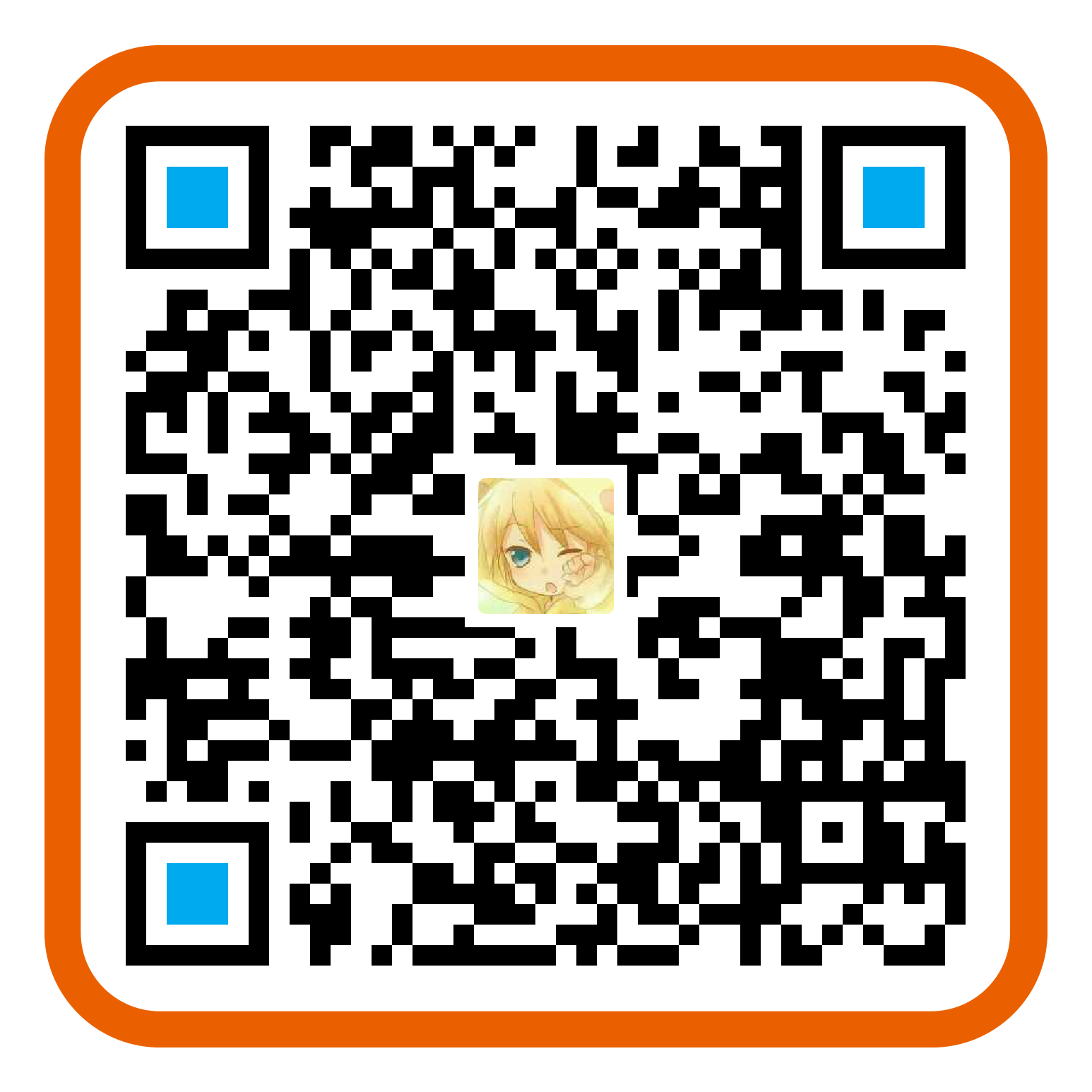安装iterm2
- 官网下载 下载完,拖到应用程序里即可
iterm2配置配色方案
保存为文件SolarizedDarkHigherContrast.itermcolors,双击安装
打开 iTerm2 终端,依次在菜单栏选择:iTerm2 –> Preferences –> Profiles –> Colors –> Colors Presets –> SolarizedDarkHigherContrast
恢复iterm2默认设置
1 | defaults delete com.googlecode.iterm2 |
前置校验
1 | # 1、默认已安装 Homebrew、iTerm2 |
安装 oh-my-zsh
1 | # 方式一:wegt安装 |
卸载oh-my-zsh
1 | 进入到.oh-my-zsh/tools目录,执行shell命令 ./uninstall.sh |
安装 Powerline
1 | # 1、检测是否已经安装,若有版本信息则已安装 |
设置字体
1 | # 1、新建文件夹(如~/Desktop/OpenSource),文件夹下 |
设置配色方案
1 | # 直接下载tar.zip包(包含全部配色) |
安装 oh-my-zsh 主题
1 | # 下载安装 agnoster 主题,将主题拷贝到oh my zsh的zsh中 |
安装插件
1 | # ======================== 高亮插件 ======================== |